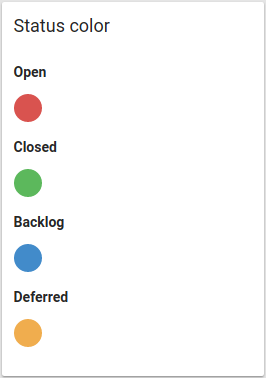- 3.3Columns
- 3.3.1Create a new column
- 3.3.2Special columns
- 3.3.2.1Access the backlog
- 3.3.2.2Access the archive
- 3.3.2.3Access the trash
- 3.3.3Change the name of a column
- 3.3.4Column menu
- 3.3.5Change status color
3.3Columns
Columns are used to define the current status of a card. This is done by combining two metadata:
- the name of the column
- the status assigned to the column, represented by the color in the header
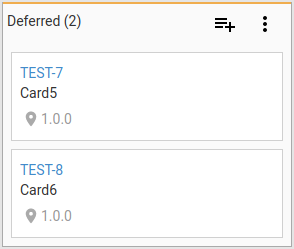
There are four main statuses:
- OPEN: used for both new and in progress cards, without distinction
- CLOSED
- BACKLOG
- DEFERRED
The aggregate number of cards by status present in the board is then reflected in the main and project dashboard.

3.3.1Create a new column
To create a new column, click on the icon in the board left side bar.
A new dialog will appear: enter the column name, select a status, and click add.
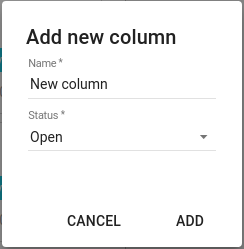
3.3.2Special columns
Each board has three special column:
- BACKLOG: A more general backlog column to free up space in the board. Cards in this column are still taken into the board count.
- ARCHIVE: If cards have been closed for a while, then it is advised to move them to the archive. Cards moved here are not included in the board count anymore.
- TRASH: Cards that have been created by mistake can be put here to separate them from the archive. Cards moved here are not included in the board count anymore.
3.3.2.1Access the backlog
To access the backlog, click on the icon in the board left side bar.
3.3.2.2Access the archive
To access the archive, click on the icon in the board left side bar.
3.3.2.3Access the trash
To access the trash, click on the icon in the board left side bar.
3.3.3Change the name of a column
To change the name of a column, click on the name itself to open the edit form.
3.3.4Column menu
To open the column menu, click on the icon in the column header.
The available operations are:
- Select all: Select all cards in the column
- Select none: Deselect all cards in the column
- Column status: change the status assigned to the column
- Move all cards to Archive: archive all the cards that belong to the column, but keep the column in the board
- Move all cards to Backlog: move all the cards that belong to the column to the board backlog, but keep the column in the board
- Move all cards to Trash: move all the cards that belong to the column to the board trash bin, but keep the column in the board
- Move column to Archive: archive the column and all its cards. The column won’t be available in the board anymore
- Move column to Backlog: move the column and all its cards to the board backlog. The column won’t be available in the board anymore
- Move column to Trash: move the column and all its cards to the board trash bin. The column won’t be available in the board anymore
3.3.5Change status color
To modify the color representing each status, go to the Project Settings, and then the “Project” tab.
There, use the color picker to select a different color for each status.